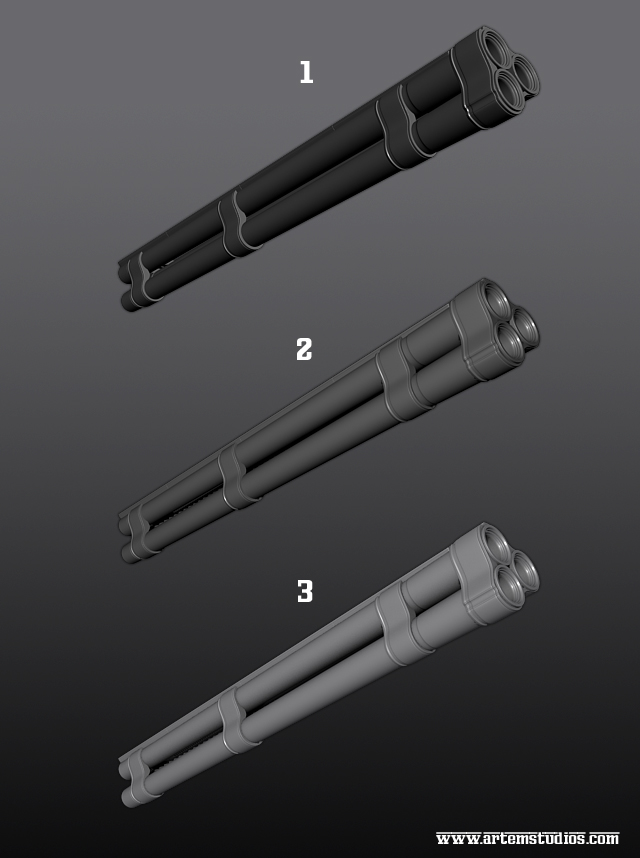High Poly Material Rendering Tutorial
: www.artemstudios.com :: Artem Volchik :: artemv@gmail.com :
This is a fairly simple material setup I use for rendering and presenting my High poly sub-d models. This material is created in 3D Studio Max using the "Default Scanline Renderer", but the method can be applied to various programs.
The purpose of this material is to showcase details on highly divided meshes, your results may vary depending on subdivision and lighting setup. Just as a warning :)
1) We will start by selecting a standard material ball from your material editor. We want to switch this material to a Shellac material by clicking the Standard button.
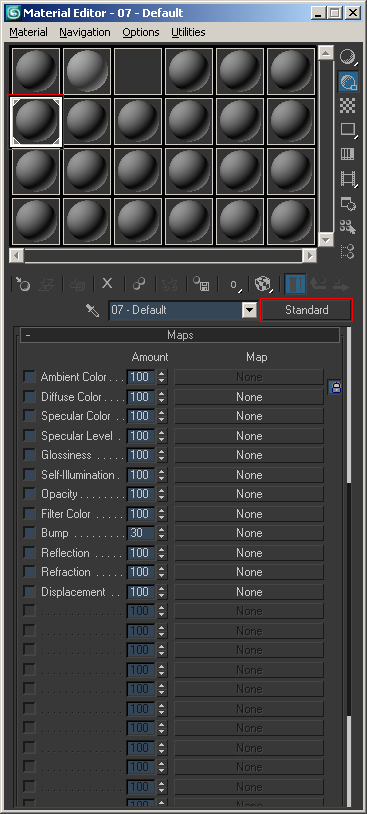
2) When this window pops up select the Shellac material.
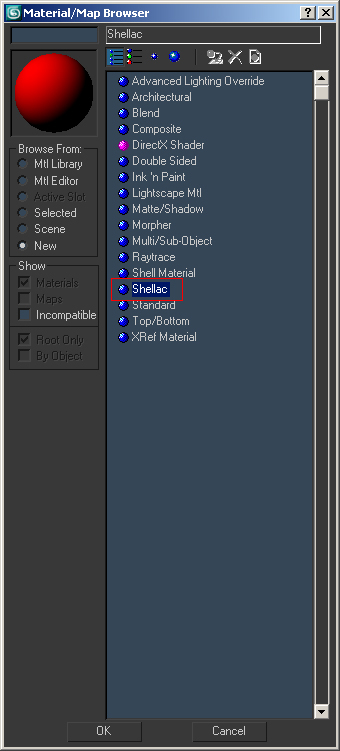
3) Select Discard old material when the following window comes up.

4) Click on your first material and select Standard again and make this a Raytrace material this time. Apply the following to the material:
-Select the Diffuse color and set it to a range around 86,86,86
-Set your Specular Level and Glossiness to 84 and 66 as shown below
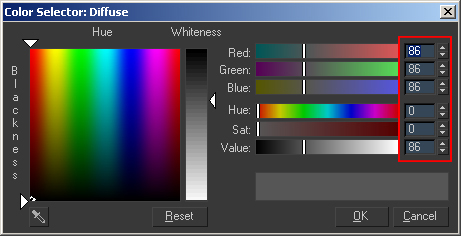
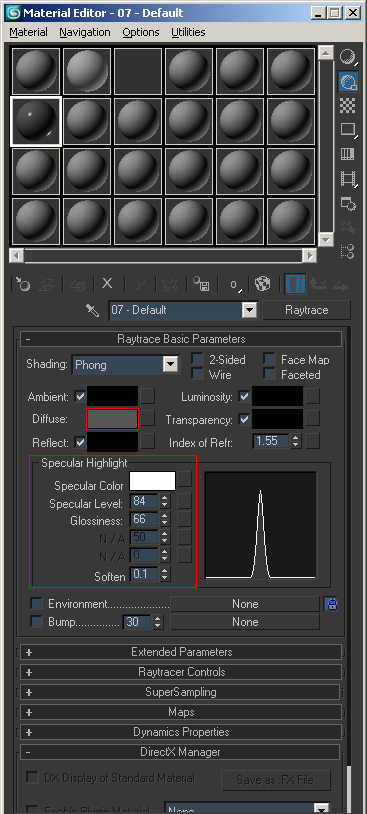
5) Go back up one level and select your Second material and set this to a Raytrace material as well. Apply the following properties to this material:
-Select your Diffuse color and set it to a range around 40,40,40
-Set your Specular Level and Glossiness to 55 and 26 as shown below
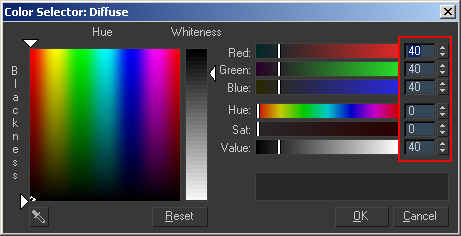
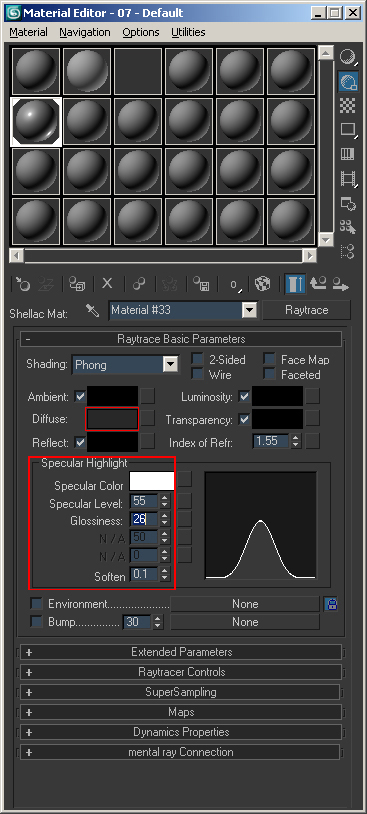
6) Go back up to the base level of the material and set your Shellac Color Blend to 50
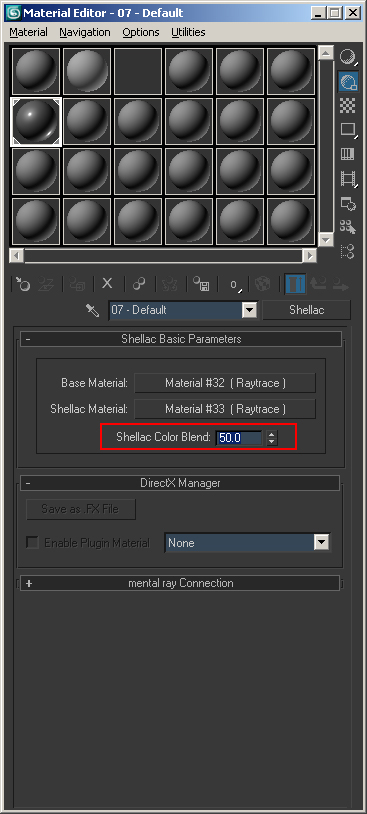
7) Add a standard Spotlight to your scene with the following properties. The only thing that I have added was turning Shadows On.
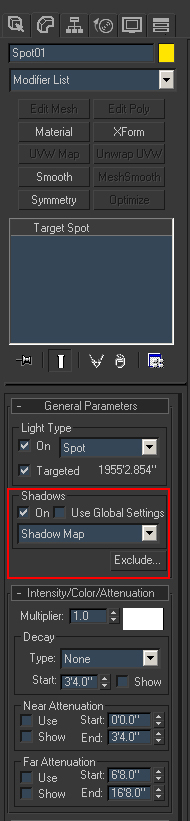
8) Add a Skylight to your scene with the following properties. Set the multiplier to 0.4 and the shadows to 10 Rays per Sample.
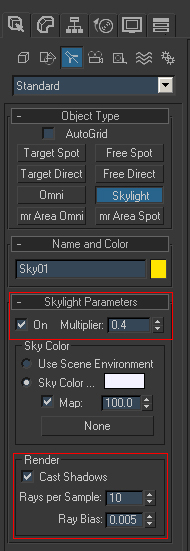
That's it! You're Finished! Render out your scene!
A quick lighting setup and custom material should now help emphasize details in your high poly mesh.
If there are any questions or comments about the material setup, or if this helped you and you have a suggestion for a future tutorial feel free to e-mail me your thoughts:
:: Artem Volchik :: artemv@gmail.com ::
Example 1: Custom Raytrace material with no lighting
Example 2: Custom Raytrace material with Spotlight
Example 3: Custom Raytrace material with Spotlight and Skylight